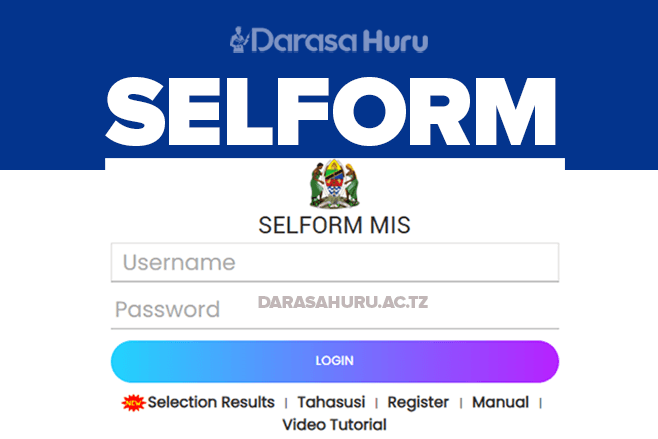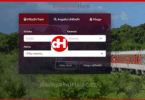Ajira Portal: Jinsi ya Kujisajili na Kutuma Maombi ya Kazi
Ajira Portal is an online platform designed to enable job seekers to apply for vacant positions across various government institutions and agencies.
How Can I Register
1: Personal Details
The personal details tab, as shown below will include the applicants names, gender, nationality, date and place of birth etc. The applicant information will be fetched from NIDA once the correct National Identification Number is entered and verified.
A. Personal Information
- NIN (NIDA Number)
- Full Name (First Name, Middle name and Last Name)
- Gender
- Date of Birth
- Region of Birth
- District of Birth
- Nationality
B. Other Personal Details
- Marital Status – if you are married or not
- Government Employment Status – if you have employment yet or not
- Disability- state any disability if you have it or not
C. Contact Details
You will be required to fill in relevant contact information including your telephone number, postal and current address, etc. Click save to upload your information into the system.
- Country of Residence e.g. TANZANIA, UNITED REPUBLIC OF
- Current Resident Region e.g. Dar es Salaam
- Current Resident District e.g. Kinondoni
- Mobile Number e.g. +255 712 240 240
- Postal Address e.g. P.O BOX 61862, Dar es Salaam
2: Academic Qualifications
This tab is used to save your academic certificates that you have scanned in PDF format. These academic qualifications include the following levels; certificate, full technician certificate, diploma, advanced diploma, degree, postgraduate diploma, masters and phd.
Fill in all the required information by following these steps:
- Select education level – Select your education level such as certificate, full technician certificate, diploma, advanced diploma, degree, postgraduate diploma, masters and phd
- Select the country of study
- Select the appropriate ‘Programme Category’ – Choosing the correct category ensures that you will find the programme names associated with a specific category
- Select the appropriate ‘Programme Name’- This should be the same as what is written on the specific certificate you are trying to upload. If you can not find your ‘Programme Name’ it is likely that you chose an incorrect category, therefore choose another more related programme category and search through the ‘Programme Name’ again to find the correct name.
- Select or type in the institution name.- If the institution name is not available, type in the full name, no abbreviations are allowed. Input the start and finish date
3. Professional Qualification Details
In this tab, applicants with professional qualifications such as CPA, ERB, CCNA, CISA, CISM, Medical Practising licences, Driving license (for drivers), Advocate Practising Licences, etc. will be required to fill in the information associated to the said qualifications including its name, the name of the institution that issued it and attach scanned copy of the certificate in pdf format.
If you have any professionals like CPA varying from certificates to higher levels. It you don’t have any professional just attach you college or university degree certificate. By filling the following:-
- Country of Residence
- Institution Name
- Programme Name
- Start Year
- End Year
- Attach your Professional Certificate (PDF only)
4. Language Proficiency
The applicant is required to fill in the languages that they know and indicate the different level of proficiency for each language. Add your Language Proficiency – tell them your ability on the use of the languages that you know by selecting Language Name and then rate level in the following areas:-
Reading
- Very Good
- Good
- Fair
Writing
- Very Good
- Good
- Fair
Speaking
- Very Good
- Good
- Fair
Select the language you want to fill in then click at level of competency for speaking, reading and writing. Click ‘save’ button to upload changes to the system. Fill in all the necessary information and click ‘save’ button to upload changes to the system
5. Working Experience
Here the applicant will fill in the different experiences they have in the working. The name of the position, the name of the organization and duration must be clearly indicated.
Work Experience
- Insttution/Organization
- Insttution Address
- Job Tite
- Duties Retponsibilties
- Supervisor Name
- Supervisor Telephone Number
- Stat Dale
- Supervisor Address
- Is this your current Date
- End Date
6. Training and Workshop
Applicants that have attended training, workshops and/or seminars will fill in information related to them.
Add Training and Workshop
- Training Name – Enter training name
- Training Institution – Enter training institution
- Start Date – Select start date
- End Date – Select end date
- Training Description – Enter training description
- Training Certificate – PDF only, max 2MB
7. Computer Literacy
In this tab, the applicant will need to indicate their computer literacy in particular in the areas of Ms Word, Ms Excel and Ms PowerPoint. This can also be supported by the attachment of certificate of training. Fill in all the necessary information and click ‘save’ button to upload changes to the system.
Add Computer Literacy – Select Computer Skills you have:
- MS Word
- MS Powerpoint
- MS Excel
8. Referees
The applicant needs to identify and fill out information of referees that can verify information given by applicant as well as behaviour of the applicant. Fill in all the necessary information and click ‘save’ button to upload changes to the system.
Add your referees information
- Name
- Institution/Organization
- Title
- Phone Number
Note: make sure that all information entered is correct so that the referree can be reached.
9. Other Attachments
The applicant will need to attach other documents that are relevant to the job application but have not been accommodated in other tabs in this tab. This includes the birth certificate, CV and recommendation letters. Select the type of you want to attach and then upload the relevant attachment and click ‘save’ button to upload changes to the system.
10. Declarations
After filling out all the necessary, you are required to declare that all the information is correct and truthful. By clicking this, you have agreed that the information is correct. Entering incorrect or/and false information is grounds for disqualification at any stage of the recruitment process.
Declaration
I declare that the information provided is complete and correct to the best of my knowledge. I understand that any false information supplied could lead to my application being disqualified or my discharge if I am appointed.
Note: Ticking the checkbox will be taken as being as binding as your signature.
11. CV Preview
Here the applicants view his/her filled details and information on the above parts and sections
12: MY APPLICATION
Here the applicant sees the applications sent to ajira portal. Here you will see information about your application such as:-
- Post Details
- Interview Number
- Status
- Reason
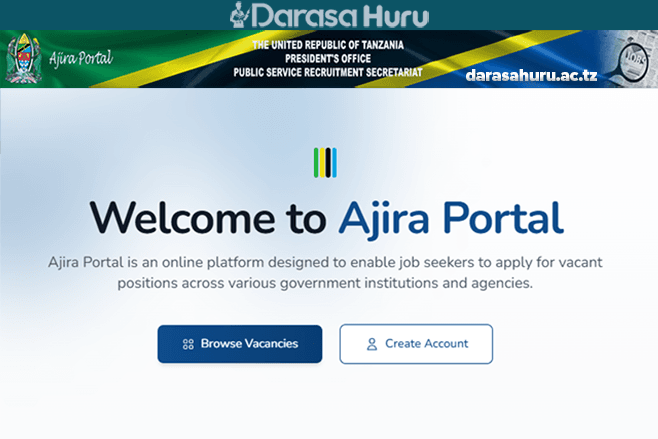
MOST ASKED QUESTIONS
How Can I Change my Ajira portal Password
In order to change your password, click on the ‘CHANGE PASSWORD’ button on the top right of your screen. Fill in the old password and the new password twice. Click ‘submit’ button to save changes
Login to your account and visit the change password link on the top navigation. Fill in your old password, add the new password and repeat it, then click the change password button to change it.
How Do I Reset my Ajira portal Password
If you have forgotten your password, use the ‘Forgotten your password?’ button in the Login window. Enter your email address and the letters and numbers that you see then press ‘Submit’ button. If that email address has been registered on the system then an email will be sent with a link to reset your password. If you have not received your password within 15 minutes, please check your spam/junk folders.